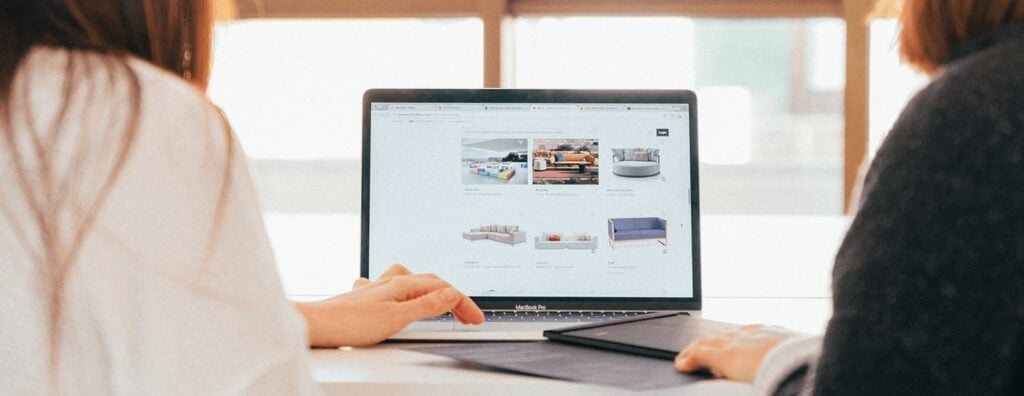Oftentimes a lot of hard work, strategizing and planning goes into the creation of a search engine marketing campaign, only for the frustration to kick in once you search for your keyword in Google but only see ads from your competitors instead.
Not to worry! The good news is that there is a very likely, simple explanation as to why your Google ads aren’t showing. Google will usually give you notifications if there are any errors in the account setup, but in case you miss them, this list should be helpful.
Here is the list of 9 common reasons that may be preventing your ads from showing up during a search query.
1. Ad Preview Tool
This is a free tool that can be found within Google Ads Manager interface. This allows you to analyze the viewability of your ads based on a keyword search of your choice. If there are any specific account/setting related issues preventing your ad from showing up, the ad preview tool will highlight this for you.
The tool will also provide a brief explanation of the issue and the necessary actions that are required of you to overcome it.
2. Paused Campaign Assets
If any part of the ad setup has assets that are paused (such as campaigns or ad groups or ads or keywords) this may prevent your ad from being triggered by searches.
Example: If your ad group is in a campaign that is paused or removed, the ads in your ad group will not be triggered. Similarly, if your ad group is enabled, while your keywords are not, then the ads will also not be triggered.
Note: ensure to check across all campaign assets when the campaign has been lived.
3. Disapproved Ads
This is a common situation faced by many marketers. A lot of ads are disapproved due to some common reasons such as:
- Product related to medical/health
- Capitalization of words
- Use of special characters within headline
- Destination not working (Final URL)
After your ads are out of review, check through or filter them for disapproved status.
If there are ads in your account that have been disapproved, Google will most probably provide you with the policy that has been violated and instructions on how to fix them.
4. Disapproved Keywords
Your keyword status lets you know whether your keywords are active or not. If your keyword isn’t resulting in any of your ads being shown, Google will let you know what the issue is.
The keyword might be inactive and therefore does not show ads. Disapproved keywords usually mean there’s an issue with one of Google Advertising Policies, such as destination or final URL policy.
Google Ads does not permit advertising products and websites related to firearms, drugs, cigarettes, pornography, hard alcohol, fireworks, and more. Like ad approval, keyword approvals can be checked in the interface by clicking into the keywords tab and checking the status column.
5. Negative Keywords
Negative keywords let you exclude search terms from your campaigns and help you focus on only the keywords that matter to your customers. Better targeting can put your ads in front of interested users and increase your return on investment (ROI).
You need to regularly check your negative keywords (and keyword lists) that have been added to your campaigns as there might be instances where generic keywords could be added by accident and that prevents your ads from being shown.
For example, when you add “free” as a negative keyword to your campaign, you tell Google Ads not to show your ad for any search containing the term “free”.
6. Low Search Volume
Your keywords might have a Low Search Volume. That means you have very little search traffic potential on Google.
The keywords that you are targeting might not be as popular as you thought. Google will notify you of words that have low search volume.
When you have a keyword with low search volume, you can do the following:
- Do nothing and wait for Google to automatically check again in a week. If more people start searching for your keywords. Google will update the status.
- Remove the keywords and use the keyword planner to find additional keyword ideas with a higher average monthly search volume.
- Use more Broad (match type) keywords. Instead of only focusing on long-tailed keywords, consider a mix of generic, broad keywords as well to drive impression volume.
7. Bidding Too Low
Your bidding might be too low for your keyword. If your keyword bids are too low in comparison to your competitors’ bids, it could be another explanation for your Google ads not showing.
A quick way to understand the performance of your keywords at the current bid level is by looking at the percentage of Lost Impression Share (rank). This refers to the percentage of times when your ad could have been shown but did not show due to low ad rank.
Note: you can start the campaign with a lower bid to understand the potential across your keyword portfolio. After that, you can increase your bid gradually with a very low percentage of up to 20%.
8. Poor Ad Scheduling
Creating an ad scheduling tells Google during what days and hours you want your ads to show.
As Google ads are intent-based only show up when users search for keywords. Therefore Your ads should be active 24 hours, 7 days a week.
You may consider running setting up ad scheduling if you want to set up an additional bid adjustment for specific hours or days of the week.
A common mistake that happens while setting up ad scheduling is if you have accidentally only set up an ad schedule for the hours of expected positive performance while leaving out the hours that have lesser performance.
When setting up ad scheduling, it’s important to remember that the ad scheduling needs to cover the entire 24 hours of a day. If a certain period of hours you do not wish for any bid adjustment, it still needs to be selected in the ad schedule but without any bid adjustment.
If any hours of the day are escaped. Google will assume that you do not want to run your ads for that specific hours, so if anybody searches for your keywords during those specific hours your ads will not be triggered.
9. Billing Information Issue
One of the most common reasons why ads are not showing is because the billing details have expired. You can check this by being notified in an email automatically, seeing a bright red banner at the top of the AdWords interface or going into the billing section and checking manually, if Google has any issue with billing.
Note: once you have updated the billing details, allow Google some time to review the ads before they resume running.