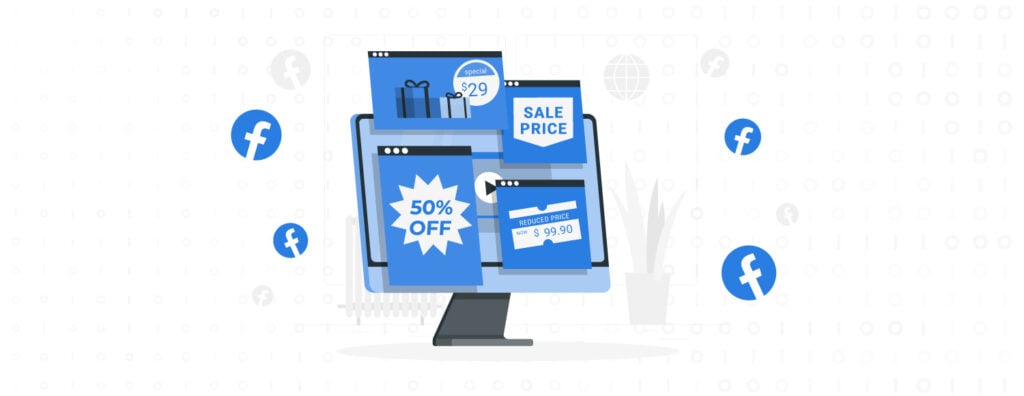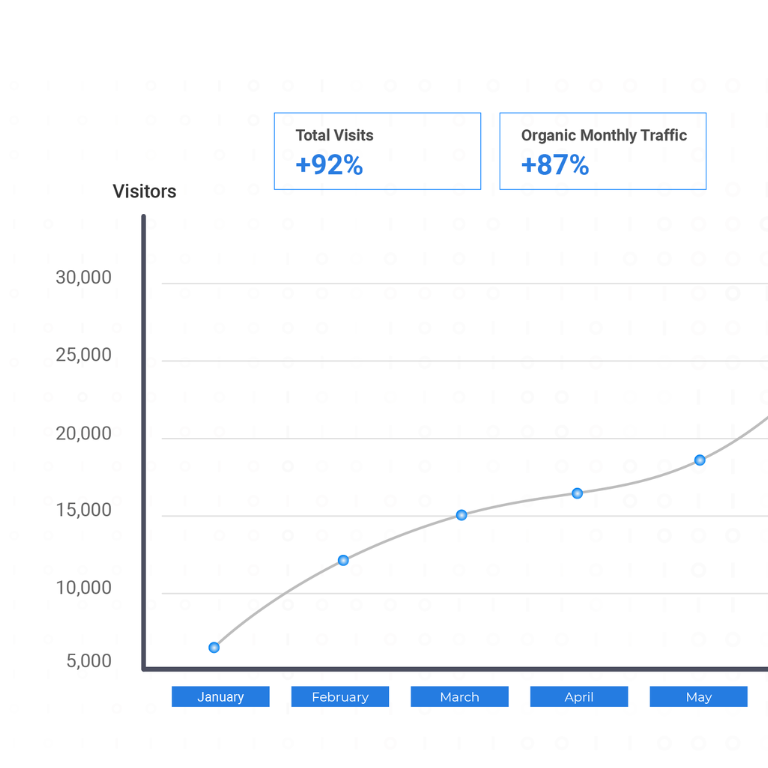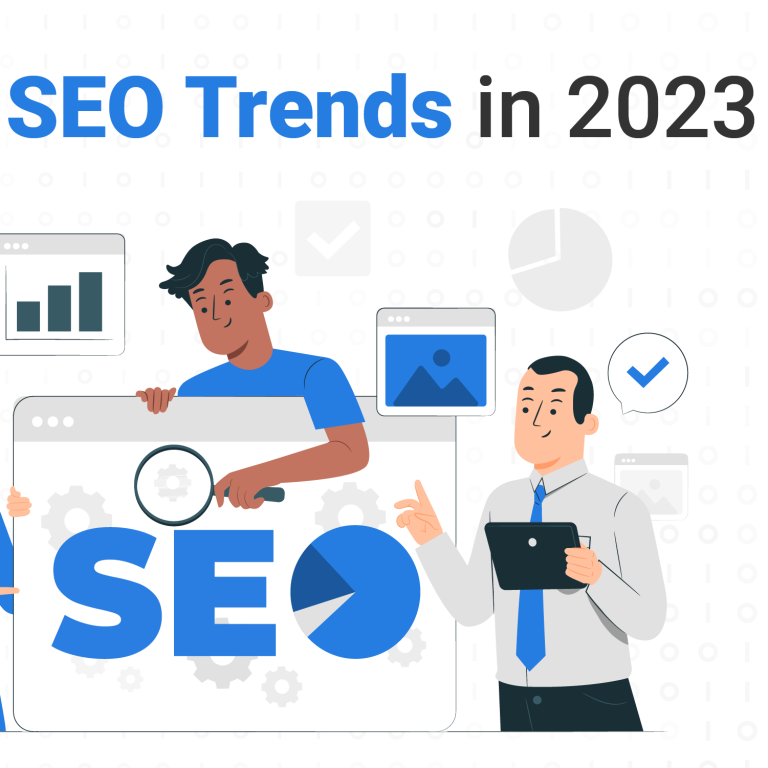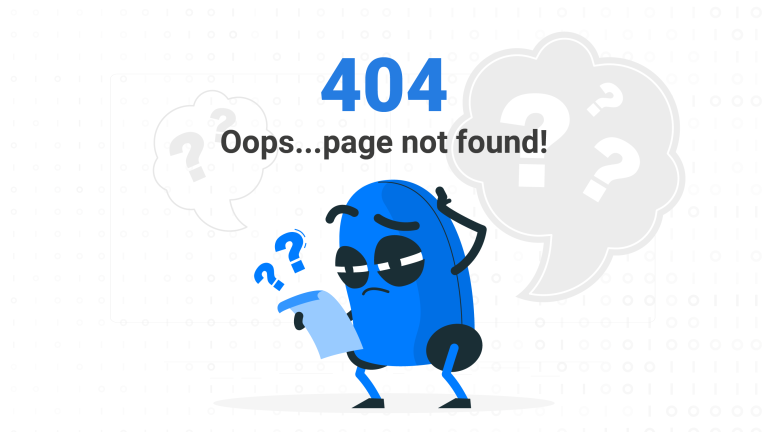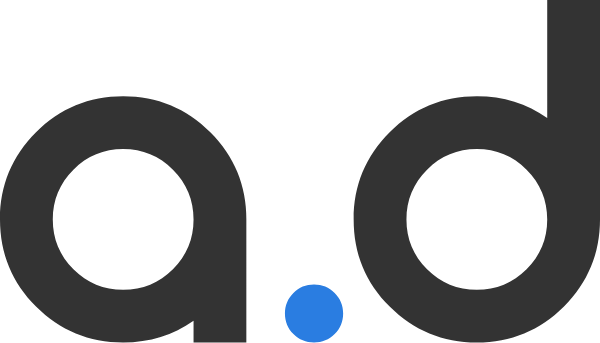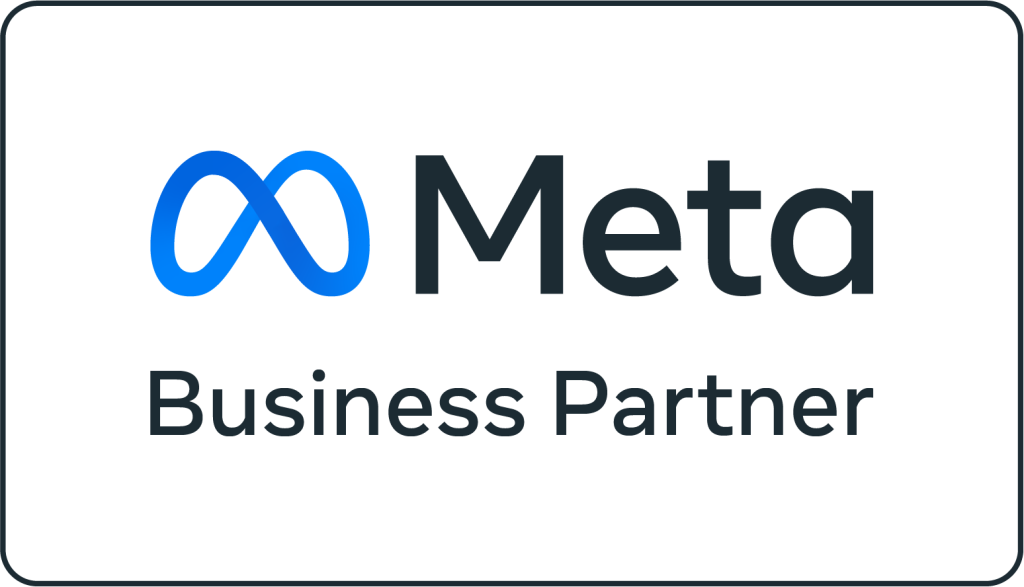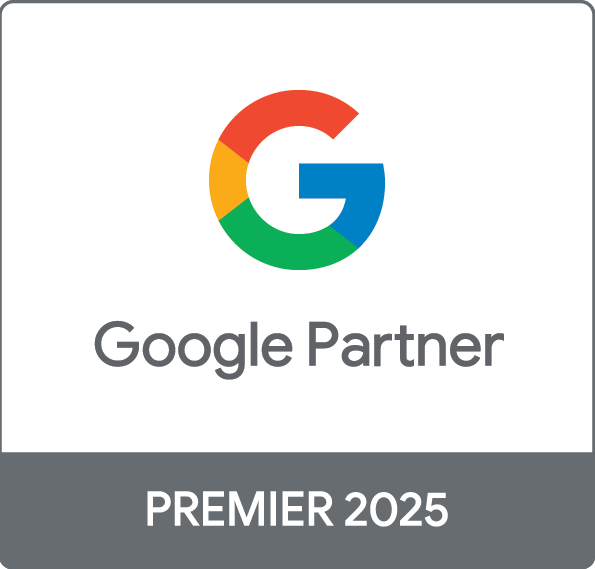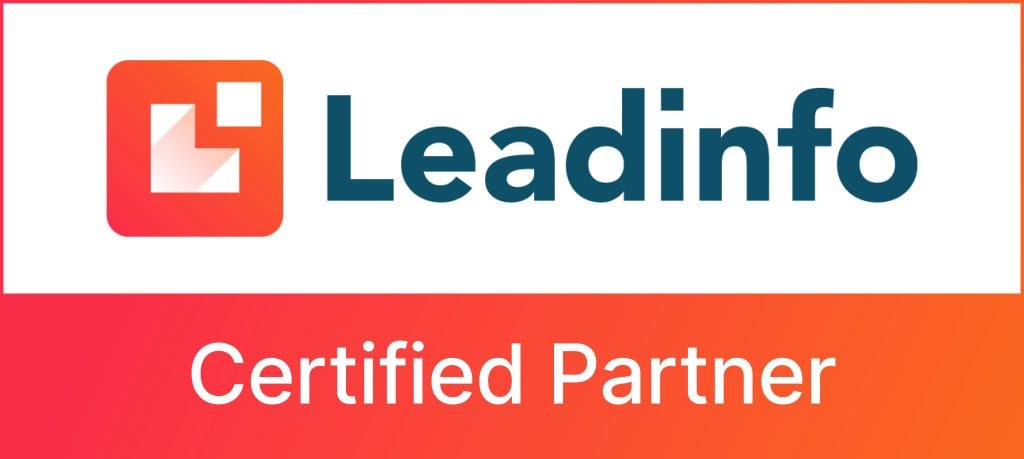Table of Contents
With nearly 2.9 billion users, Facebook remains the largest social network by a country mile. That’s 2.9 billion potential customers. While it’s an impressive number, performance marketers have their work cut out for them. Sifting through billions of users to find the perfect audience can feel like finding a needle in a haystack.
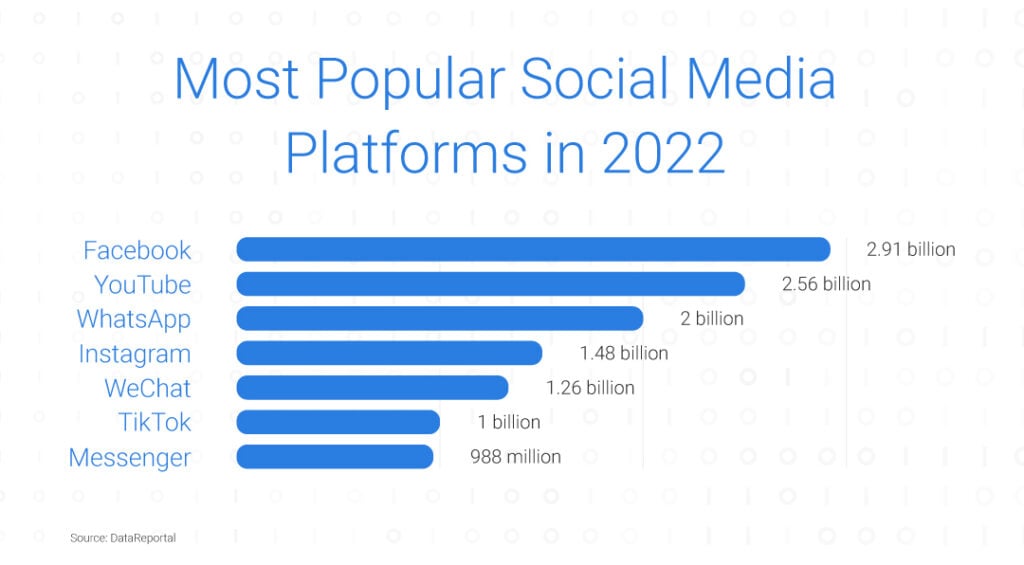
The key to Facebook advertising is sustainability. A great performance marketer knows how to set up a sustainable cycle in place that allows for continual improvement. It’s not as simple as setting a budget, adding creatives and leaving Facebook to do the heavy lifting.
In this step-by-step guide, we’ll cover all the essentials to creating healthy ad campaigns – from starting an Ads Manager account to figuring out the right budget.
Step 1: Start a Facebook Ads Manager account
Facebook Ads Manager dashboard is the centre of all campaign activity. Important data about ad campaigns like reach, frequency, and budget are easily available, which makes the job of a marketer a whole lot easier.
Most importantly, the dashboard keeps track of the budget. Arranged into easy-to-understand columns, numbers like frequency, reach and cost are at one’s fingertips when creating reports.
To start an Ads Manager account, sign in to Facebook Business Manager, now called Meta Business Suite, and follow these simple steps:
- Go to Facebook Ads Manager
- Click “Go to Ads Manager”
- Confirm the information on the setup page
- Set up a payment method
- Save changes
Step 2: Start a campaign
To create a new campaign, select the Campaigns tab in the Ads Manager dashboard and click “Create”. Facebook only allows one objective per campaign which is why some choose to run multiple campaigns simultaneously.
Each campaign allows for multiple ad sets. An ad set is a group of ad creatives that share the same settings. Clustering a variety of ads in one ad set allows a marketer to test out which creatives perform best. Facebook allows up to 50 ads in an ad set, 10,000 ad sets in a campaign and 10,000 campaigns per account. As a result, there’s plenty of room for experimentation.
The chart below offers a general overview of how the Ads Manager platform is structured.
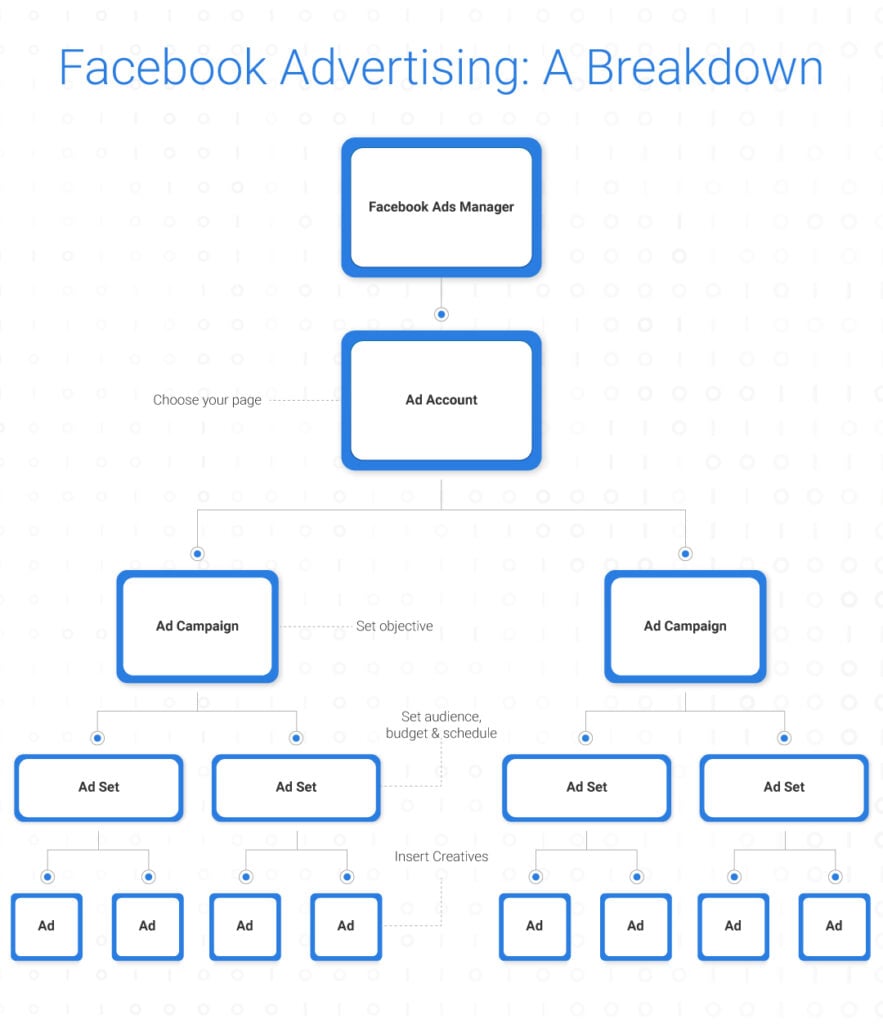
Step 3: Set an objective
Pinpointing an objective is imperative to the success of a Facebook ad campaign. Before going any further, ask a simple question, “What do I want out of this?” This is a question Facebook will ask early on in the setup. The answer will dictate the direction of the campaign.
Among a number of factors, the objective determines how Facebook allocates the budget. For example, whether the campaign prioritises clicks, impressions, traffic or awareness. For conversion-focused objectives, Facebook will charge per action. For awareness-focused objectives, they will charge per click or impression. In short, the objective ensures that money is well spent.
At present, Facebook offers up to 11 campaign objectives. Keep in mind, the platform only allows one objective per campaign. Depending on the scale of a campaign, consider running multiple campaigns with different objectives for optimal results.
To provide a clearer picture, this is how Facebook’s campaign objectives align with business goals:
- Brand awareness: Increase the visibility and understanding of a brand on a wider scale than before.
- Reach: Another top-of-funnel objective that widens exposure by reaching as many relevant audience segments as possible.
- Traffic: Drive potential customers to a specific web page, app, or Facebook Messenger conversation.
- Engagement: Increase the number of post engagements or followers on social media. This may be to increase attendance at an event or encourage people to claim a special offer.
- App installs: Simply increase the number of people installing a specific app.
- Video views: Focus entirely on boosting the viewership of a video.
- Lead generation: A more conversion-focused objective that directs potential leads into the sales funnel.
- Messages: Drive audiences to engage with a business via Facebook Messenger.
- Conversions: Encourage people to take a specific action (for example, purchase a product or sign up for a newsletter) via a website, app or Facebook Messenger.
- Catalogue sales: Link Facebook ads to a business’s product catalogue to display ads for the products relevant to their interests.
- Store traffic: Different from an ordinary traffic campaign, this objective uses geolocational data to drive customers to physical stores.
Remember to be aware of the customer journey at all times. To better understand which objective suits which stage of the sales funnel, refer to the visual below.
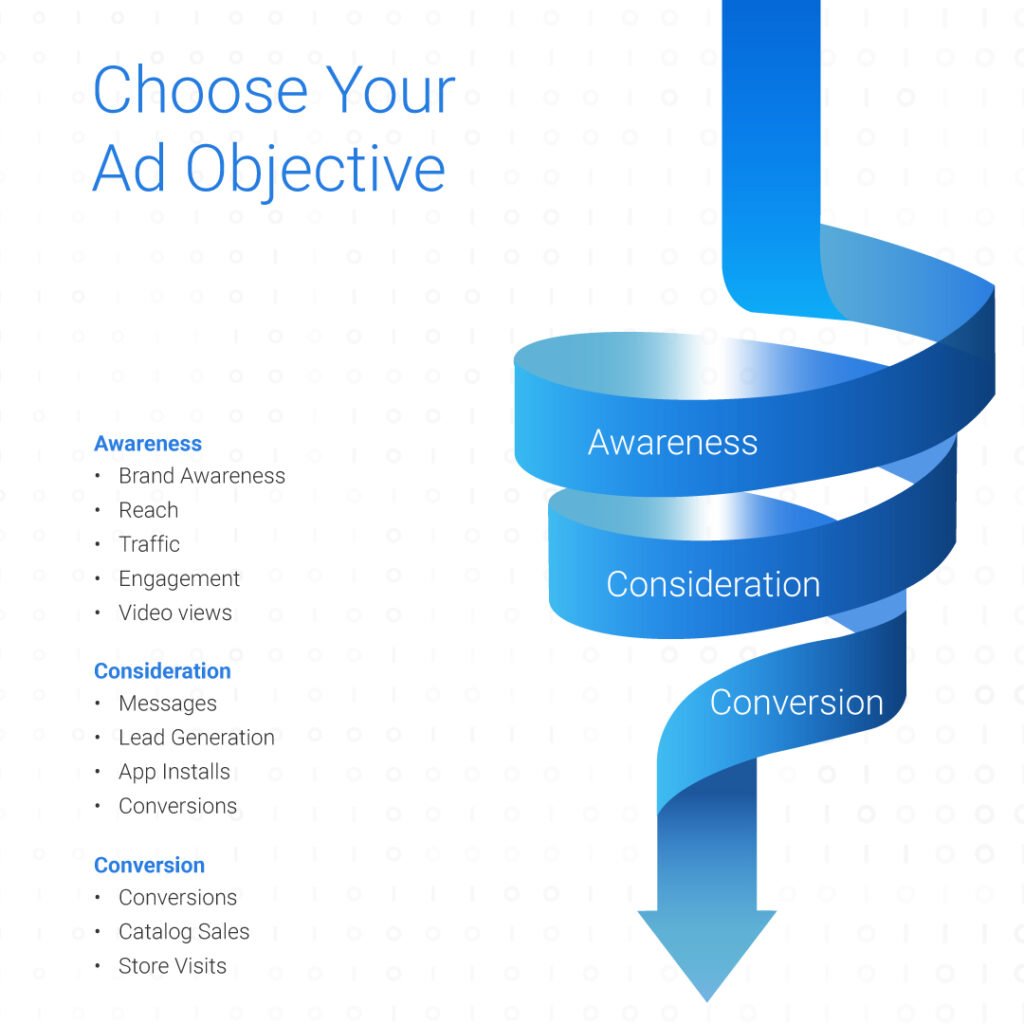
Step 4: Install the Facebook pixel
Most newcomers to Facebook Ads Manager make a common mistake: they fail to set up Facebook pixel on their website. Without the pixel, it’s near impossible to know whether or not a campaign performed optimally. As the thread that connects Facebook ads to a business’s website, the pixel tracks all actions taken by visitors that click through an ad.
The data the pixel tracks is indispensable for optimising an ad campaign.. It not only confirms whether or not a campaign is on the right track, it identifies which audiences responded best as well as which creatives drove the most conversions.
After installing the pixel, save the unique 16-digit pixel ID number and set it up on the relevant website or landing page. Depending on the content management system, adding the pixel to a website is relatively straightforward. Once added, stats such as visitors, add-to-carts and purchases will be recorded in the Ads Manager platform.
Step 5: Choose an audience
Once the campaign objective has been set, it’s time to find the right people to view the ads. Finding a relevant audience among Facebook’s billions of users, on paper, seems like an impossible task. However, there are plenty of targeting tools in place to simplify the process.
Audiences is a section in Facebook Ads Manager that allows users to refine audiences by creating lists. Among a number of features within this section, there are two main categories: retargeting and prospecting.
Retargeting
To retarget is to identify a “warm audience” and attempt to convert them into customers. A warm audience consists of potential customers that have already engaged with the business in some way. Whether it’s through liking a social media page or simply visiting a website, there are a variety of metrics to define them.
A retargeted audience may include users that have:
- Shared contact info
- Followed a Facebook Page
- Interacted with content
- Registered interest in a Facebook Event
- Consumed on-platform videos
- Engaged with an app
- Taken specific actions on a website
In order to create retargeting audiences, use the Custom Audiences feature in the Audiences section of Facebook Ads Manager. With the pixel set up, Facebook can automatically tap into data capture across multiple websites or landing pages.
There are three main sources of audience data to use for retargeting: customer lists, website traffic and catalogue.
1. Customer list
A customer list offers the option to upload a list of email addresses, phone numbers or other valuable contact information that has been previously collected. Manually creating an audience via a customer list helps to re-engage lost customers that never translated into a conversion.
2. Website traffic
Website traffic creates a retargeting audience list based on actions taken by visitors on a website. These audience lists generally lead to higher conversion rates as they often include visitors that have added something to their cart in the past seven days.
3. Catalogue
Reach users that have interacted with items in your product catalogue.
Prospecting
Scaling a business requires finding new customers by advertising to those that have not yet interacted with a business. This is commonly known as prospecting. While narrowing down a retargeting audience is relatively simple, prospecting requires a lot more data analysis, guesswork and optimisation.
With Facebook Audiences, marketers have two useful tools at their disposal to help identify potential new customers.
1. Lookalike audiences
An ingenious method that Facebook uses to find high quality prospects is by mirroring pre-existing customer data. As long as custom audiences are already in place (see the section above), Facebook can create a new audience that shares similar interests, patterns and location.
Drawing upon the custom audience, the lookalike audience can range in size and likeness from 1% to 10%. However, it is recommended not to exceed 3% as the higher the percentage, the less relevant the audience. A 1% lookalike audience consists of people that are almost identical to the custom audience and, therefore, are a good place to start.
2. Interests, behaviours and demographics
While creating a lookalike audience may be the easiest option, not all businesses have a custom audience list to work with. This is where Facebook’s interests, behaviours and demographics data come in handy.
Interests: Content or pages that users have engaged with through likes or follows. This could include anything from a cosmetics brand to a K-pop group.
Behaviours: Recordable actions taken on Facebook that can include recent travel behaviour, device usage or birthdays.
Demographics: Profile information (beyond age and gender) that can be as granular as education, finance, parental status or relationships.
Needless to say, fine-tuning this data takes a good deal of trial and error. As each of these metrics consist of hundreds of thousands of users, it is recommended to test each of them individually and narrow them down over time.
Step 6: Set a budget
Setting a budget for Facebook ads depends on a number of factors. Besides the size and scale of a business, a campaign’s objective often determines the overall cost. For example, a conversion-focused campaign will cost more than an awareness-focused campaign. In simpler terms, purchases cost more than clicks.
There are two types of budgets to set on Facebook:
1. Daily budget
A daily budget makes sure Facebook only spends an allocated amount per day. This option allows for much more control and continual regulation of the spending pace. The drawback is that Facebook will always attempt to spend the full daily amount, regardless of how well the campaign is performing.
When allocating a budget, it’s important to give Facebook a decent chance at achieving its goals. In particular, the platform requires time and money for the initial “learning phase”, during which the algorithm analyses data to optimise the spend.
Opt for a daily budget to ensure:
- A campaign that is evergreen
- Emphasis on strong performance
- Regular managementb
2. Lifetime budget
A lifetime budget is the option to set an exact budget for Facebook to spend within a chosen time frame. While this may allow for more optimisation, it means the daily spend is out of the marketer’s hands.
Opt for a lifetime budget to ensure:
Ads run on a tight schedule and within a strict deadline
Facebook regulates the spend based on daily performance
More choice over the time of day and days of the week to run a campaign
Step 7: Choose creatives
Before scheduling an ad, it is important to familiarise oneself with the spectrum of formats that Facebook allows on the platform. Each type of ad comes with its own set of benefits and limitations.
As we’ve discussed, Facebook advertising is about continual optimisation. Therefore, we recommend exploring various ad formats to find out which works best for any given campaign.
There are 10 ad formats in total:
1. Image ads
Static images are the simplest way to start advertising on Facebook. Either create an eye-catching visual that markets a product or boost a pre-existing post from a social media page.
In order to make the most out of image ads, Facebook follows strict format requirements:
File type: JPG or PNG | Minimum width: 600 pixels |
Ratio: 1.91:1 to 1:1 | Minimum height: 600 pixels |
Resolution: At least 1080 x 1080 pixels | Aspect ratio tolerance: 3% |
Maximum file size: 30 MB |
2. Video ads
As videos autoplay when scrolling past them, video ads instantly capture consumers’ attention on any platform. In addition, they are ideal for showcasing different aspects of a product, company or team in action.
While Facebook allows longer videos, it is usually recommended to keep video content short and snappy. As consumers have a short attention span, they need to be hooked within the first few seconds of watching.
Videos usually garner higher engagement than static ads. According to Data Box, compared to static ads, video ads:
- Receive 2x more clicks
- 2-3x higher click-through rate (CTR)
- Achieve 20-30% higher conversions overall
Follow these requirements to ensure optimal results:
Ratio: 1:1 (for desktop or mobile) or 4:5 (for mobile only) | Video sound: Optional, but recommended |
Resolution: At least 1080 x 1080 pixels | Video duration: 1 second to 241 minutes |
Video captions: Optional, but recommended | Maximum file size: 4 GB |
Minimum width: 120 pixels | Minimum height: 120 pixels |
3. Poll ads
This format is strictly for mobile devices and introduces an interactive element in the form of a two-option poll. Whether it’s a video or an image, the accessible interactivity may encourage more engagement depending on the type of product or service.
In order to view the results of the poll, users get to vote themselves. This incentive tends to drive up engagement.
4. Carousel ads
A carousel ad allows for up to 10 images showcasing a product or service. Therefore, they are ideal for displaying as wide a range of unique selling points (USPs) as possible.
Carousel ads are particularly beneficial for eCommerce businesses. Rather than cluttering one image with every product, they can be spaced out across multiple images. In addition, each image or video can contain its own CTA with a link to a unique landing page. For a conversion-focused campaign, this may prove effective.
5. Slideshow ads
In general, video ads capture consumers’ attention more than static ads. However, creating video assets may be a challenge.
Slideshow ads offer a simple way to create videos using a number of images, text, or clips. In addition, slideshows use far less data than videos, which means they will load quickly even on slow devices. With the option to add music, text and transitions, they’re a simple way to draw attention.
6. Collection ads
Similar to carousels, collection ads allow businesses to showcase multiple products at once. The key difference is that these ads pair with Facebook’s Instant Experiences feature to allow people to buy products without ever having to leave the platform. As they make on-the-go shopping easy, these ads are especially ideal for driving up conversions for eCommerce websites.
7. Messenger ads
An astonishing 1.3 billion people use Facebook’s messaging feature every month which makes these ads effective for driving engagement. As these ads appear directly in users’ inboxes, they can come across as more personalised and, therefore, more appealing.
Alternatively, opt for “click-to-Messenger” ads in the main Facebook feed. These ads include a call-to-action button that automatically creates new conversation with the desired business page. This may shorten the customer journey by connecting them directly with a salesperson or customer service representative.
8. Dynamic ads
As the name suggests, these ads allow for personalised targeting based on consumer metadata. They are perfect for remarketing – finding potential customers that have already engaged with a business.
For example, if someone has visited a product page or added a product in their cart without completing their purchase, Facebook uses this valuable data to gauge their interests. By selecting dynamic ads, Facebook will advertise that specific product in their feed.
For those advertising in multiple regions, dynamic ads allow for multiple languages. Making these kinds of adjustments to a campaign could drastically decrease cost per conversion.
9. Lead ads
Ideal for collecting newsletter subscriptions, trail sign ups and event attendees, lead ads are designed to simplify contact info forms. A potential downside is that they are only available for mobile devices.
As an example of their efficacy, they are often the go-to choice for automakers to advertise test drives.
10. Stories ads
Another mobile-only ad, these are videos ads specifically optimised to be viewed vertically. This means the ads occupy maximum screen real estate without forcing viewers to turn their device on its side. They are helpful for campaigns that aim to cram a lot of information into one asset.
How do I optimise a website for ads?
-
- Improve the call-to-action (CTA): A clear indication of where and how to make a purchase makes a world of difference. Include a visible button with straightforward directions such as “Shop Now” or “Add to Cart”.
- Write compelling website copy: At this stage in the funnel, the customer has confirmed their interest. A detailed product description that highlights USPs and covers potential pain points will give them that final push.
- Use consistent branding: Ensure the ads and website match in tone and aesthetics. Familiarity breeds trust.
- Remember the fine print: One of the most common obstacles to completing a purchase is the fear of the unknown. “How much is shipping?” “Are there any hidden costs?” “What is the return policy?” To quell such fears, set clear expectations from the get-go.
-
- Make payment accessible: The more payment options, the better. Offer a wide range of secure payment options to avoid the conversion-killing thought, “Is this really worth it?”
- Reduce the number of steps: Retaining a customer’s interest from “Add to Cart” to “Confirm Payment” is crucial. Anything from an additional prompt to slow loading times could give them reason to back out.
- Recover abandoned carts: Reel back lost customers with an automated email flow detailing all the benefits they are missing.
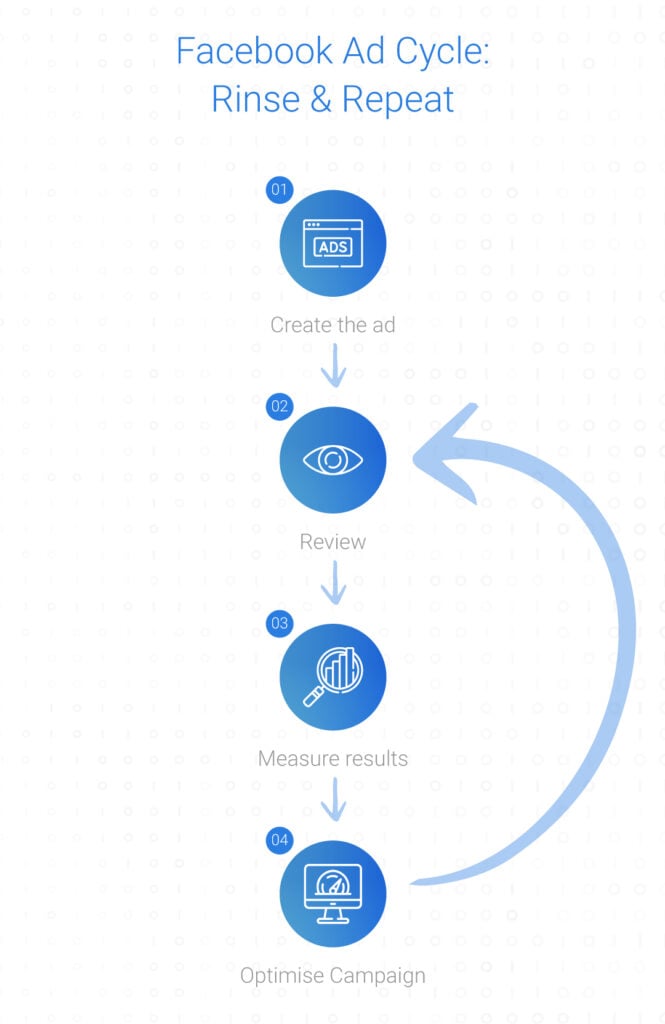
Remember: There’s always room for improvement
A journey of a thousand conversions begins with a single ad. Even if an ad campaign is performing well and the website is in conversion-ready shape, the journey has just begun. Great performance marketers continuously strive for lower cost per clicks, higher return on ad spend and better conversion rates. Our step-by-step guide will help kickstart the process, but beyond that stay curious and keep improving your Facebook marketing strategy.
Want to take your Facebook advertising to the next level? Contact us at hello@admiral.digital.