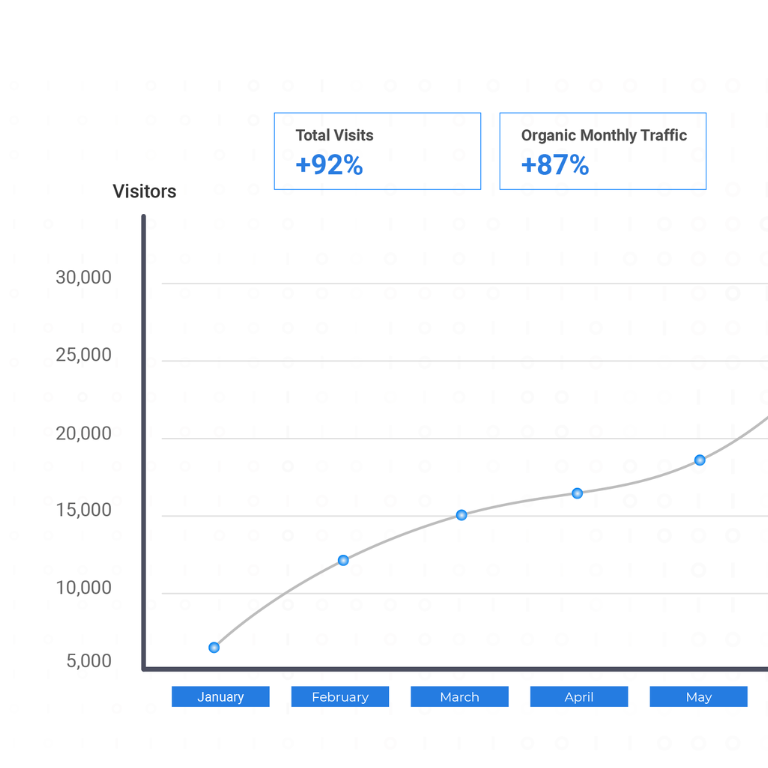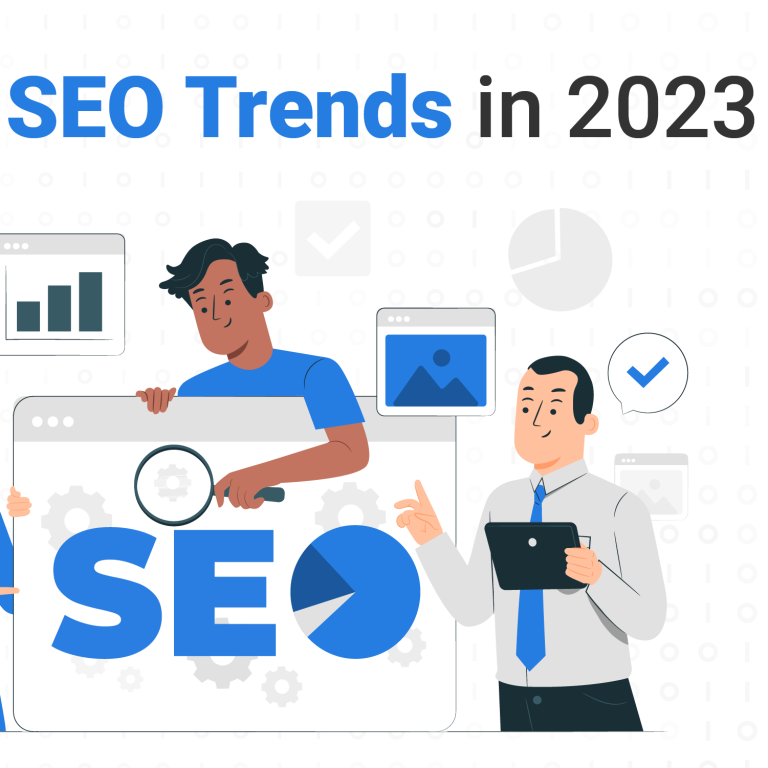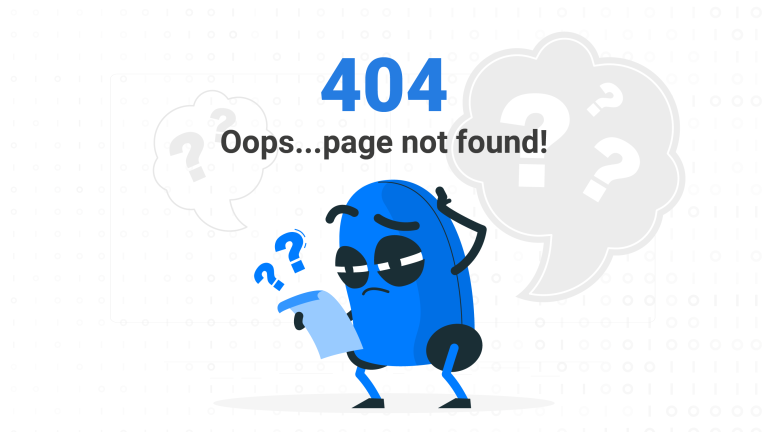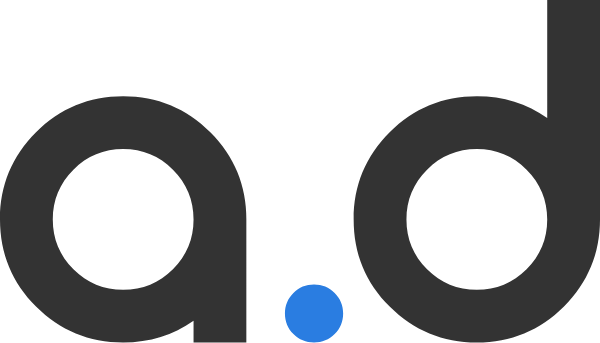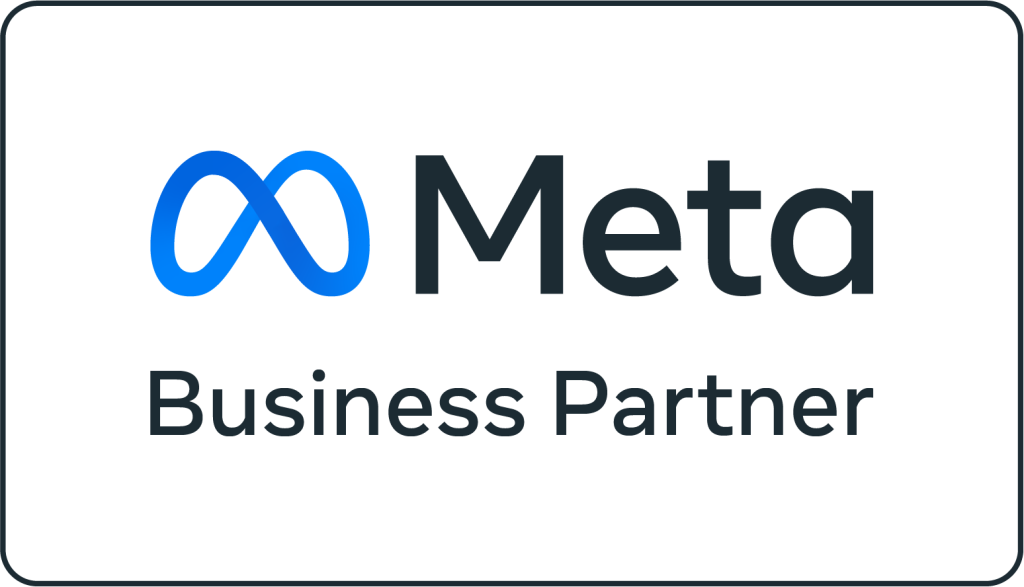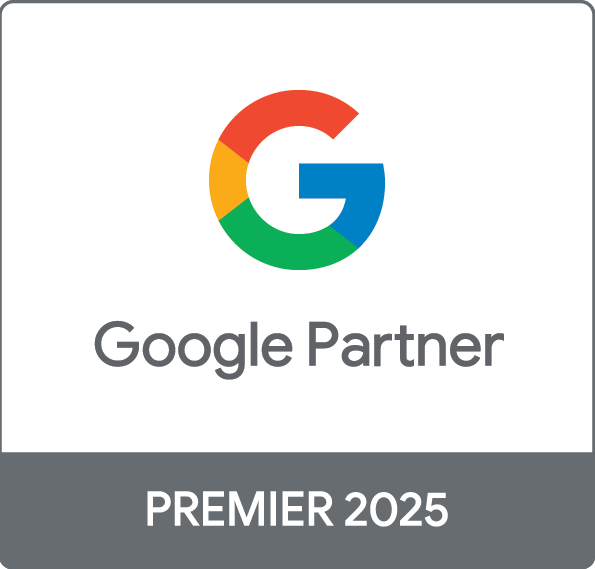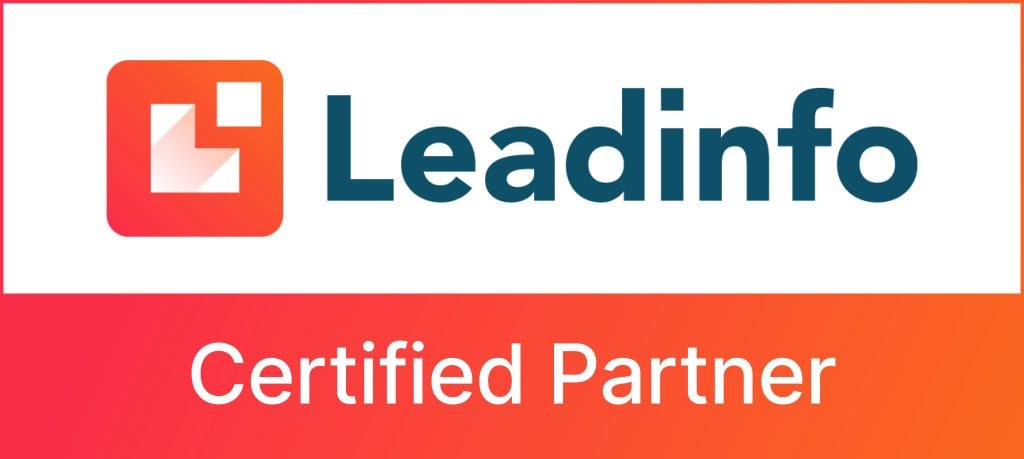Ad targeting is an advertisement technique where advertisements are placed in specific areas of the screen to increase visibility and clickability or to give tailor-made ads based on the user’s past behaviors and preferences. Targeted ads are meant to reach certain customers based on demographics, psychographics, behavior and other second-order activities that are learned usually through data exhaust produced by users themselves.
What are Facebook Audiences?
Facebook audiences are the group of people that you want to target or advertise your product to. You can be very specific about your targeting, such as targeting by the amount of education or income. Also you can target a group of people with specific age, location, gender, job title and much more.
Let’s take a look at some examples,
For the Burger ad, we might target people who are interested in burger, fast food, McDonald’s and much more. Also, we could use Pixel to target users who have visited the Burger purchase page but didn’t complete the purchase.
Or for this ad, Red Bull, we might target energy drinks, people that like working out, and people who have recently liked their Facebook page or Instagram post. Also, we can target age and gender.
The above examples are just a couple of the many thousands of ways to target Facebook users. Let’s take a look at targeting methods step by step:
Targeting on Facebook
Firstly, you must have a Facebook Ad Account. If not you can go to tools in the business setting, click create a new ad account, select your time zone and your currency, then add the payment.
Secondly, create a Facebook Pixel, is an analytics tool that allows you to measure the effectiveness of your advertising by understanding the actions people take on your website.
You can use the pixel to:
- Make sure your ads are shown to the right people.
- Drive more sales.
- Measure the results of your ads.
Creating & Installing Pixel
You will need to create a pixel for your site, you can go to tools in the Ads Manager, select pixel and name it.
Once you have created your pixel, you are ready to install it in your website by going to Events Manager<>select pixel you want to set up<>select install code manually then copy the code and paste it in the header of your website.
Next, you will need to set up a specific event to track Initiate Booking, you would toggle the Initiate Booking button, and copy/paste the code snippet into the <script> portion of the page on which you track.
For example, you might track a thank you page for signing up for a booking trip.
Once you toggle Initiate Booking to on, you can copy the code snippet and paste it into the <script> of the booking trip thank you page that you want to track.
Thirdly, create a campaign with any objective you want, weather, Brand Awareness and Reach, Traffic, App Install, Video Views, Lead Generation, Post Engagement, Page Likes, Messages, Conversions, Catalog Sales.
Next, create an ad set where you can target your audiences from that level. Then create your ads.
Building a Successful Facebook Audiences
As we mentioned, there are hundreds of ways to target people. After creating an ad set, start with targeting your audiences, you can use a combination of methods listed below.
- Location: You can target users by state, city, specific address location, zip code,etc. You can be more specific, such as targeting where people work vs. where they live.
- Demographics: means data related to population, like age, sex, gender,etc. Facebook offers lots of demographic options.
- Interests: means targeting the people who are interested in a specific market. For example, let us say you have got an E-commerce store that sells sports wear, you may target users who are interested in sports, hiking, running, etc.
- Behaviours: You can use Facebook Pixel which we discussed above to target users. Pixel is a piece of code that tracks users behaviour. This way is one of the most profitable ways to target. For example, you might target the people who recently visited your website’s pricing page or booking page.
- Engagement: is the people who engage with your post weather, by likes, comments or follows your page.
To create an ad set, you need to click into the specific campaign, then click create and enter your ad set name.
Next, select your custom conversion, weather, website (Initiate Checkout, Purchase, Lead, Add Payment, etc.), App, Messenger, or Whatsapp. If you don’t have a custom conversion to select, you will need to create one.
Custom Conversion allows marketers to track and optimize for conversions without adding anything to the Facebook pixel code that is already on your site. This replaces the conversion pixel you have been placing on individual success pages.
To create custom conversions: You need to go to tools in Ads Manager <> select data sources in business settings then click create custom conversion and name it.
Next, select Data Source which is your pixel then select Conversion Event whether, (VerticalScroll, All URL Traffic, ViewContent, CustomizeProduct, InitiateCheckout, AddToCart, Purchase, Lead, or Content).
After that, you will need to set Rule as this custom conversion must meet all of these rules. For example, if you select your conversion event as All URL Traffic (Website). So you will need to select URL<>Contains<>Add URL Keywords.
Next, select your Audience. Whether, Custom audiences, Lookalike audiences or Interests.
- Custom Audiences: Is an ad targeting option that lets you find your existing audience among people who are on Facebook. You can use sources like customer lists, website or app traffic, or engagement on Facebook, to create custom audiences of people who already know your business. You can create up to 500 Custom Audiences per account.
To Create Custom Audiences, you will need to go to the tools in Ads Manager then click create custom audience. You will see all 10 types of options,
- Website
- Customer List
- App Activity
- Offline Activity
- Video
- Instagram Business Profile
- Lead Form
- Events
- Instant Experience
- Facebook Page
Select Website (as an Example) then select your pixel.
Then, you will see 3 different types of Website Visitors & 9 Event Targeting, you can select,
Related To Website Visitors
- All Website Visitors
- People Who Visited Specific Pages
- Visitors By Time Spent
You can choose from your Events
- Vertical Scroll
- Page View
- View Content
- Customize Product
- Initiate Product
- Add to Cart
- Purchase
- Lead
- Contact
Next, choose in which past days you want to target, whether, in the past 7, 14, 30, etc. Then name your Custom Audience then Create.
- Lookalike Audiences: When you are ready to grow your business, you can use your Custom Audience to create Lookalike Audience.
Lookalike Audiences are lists of people to target with advertising who are similar to (or “look like”) the people currently engaging with your business.
To Create Lookalike Audiences: You will need to go to the tools in Ads Manager the click create lookalike audience. Then, select your Lookalike Source (Based on your custom audience).
Next, choose your location & your audience size.
Audience Size ranges from 1% to 10%. A 1% lookalike consists of the people who are most closely matched to your similar interest i.e.(Custom Audience). While by increasing the percentage creates a bigger, broader audience.
- Interests: means targeting people who are interested in your business market. Ensures that you are serving up your campaign to users whose interests broadly align with your business. Coupled with compelling content, it can help pertinent to your products or services.
Before targeting interests, you will need to select location targeting inside the ad set, you can target the whole country or specific cities or adjust the radius around the location that you want to target with a slider. You can choose an option from the dropdown menu to include or exclude people who live in or are visiting that area.
Select Age, you can choose between 13 to 65+ then, select Gender, whether, Men, Women or Both.
Next, Placements:
Choose your placements. Weather, Automatic Placements or Manual Placements. If you select Automatic Placements, Facebook will optimize your ad delivery across Facebook & Instagram.
However, if you select Manual Placements you edit to choose your own, whether you want to exclude or to include. Such as,
- Devices (Mobile & Desktop)
- Platform (Facebook & Instagram)
- Platform Placements (Feed, Stories, In-Stream, Search, Messages, In-Article or Apps and Sites).
- Specific Mobile Devices (Android Devices, IOS Devices or All Mobile Devices)
Next, you can select Show Advanced Options to set optimization for ad delivery. Whether, Reach or Conversion or etc.
Next, you might need to set a Frequency Cap to limit how many times you want your ad to be shown to the same user.
Facebook Ad Targeting Best Practices
You can start by creating 2 campaigns whether it’s a always on or tactical campaigns, one for prospecting to build awareness where you can target the people who are interested in your business, custom and lookalike audiences for the people who engage with your business. The other is for remarketing where you can remarket people who have visited your website but did not complete the purchase.