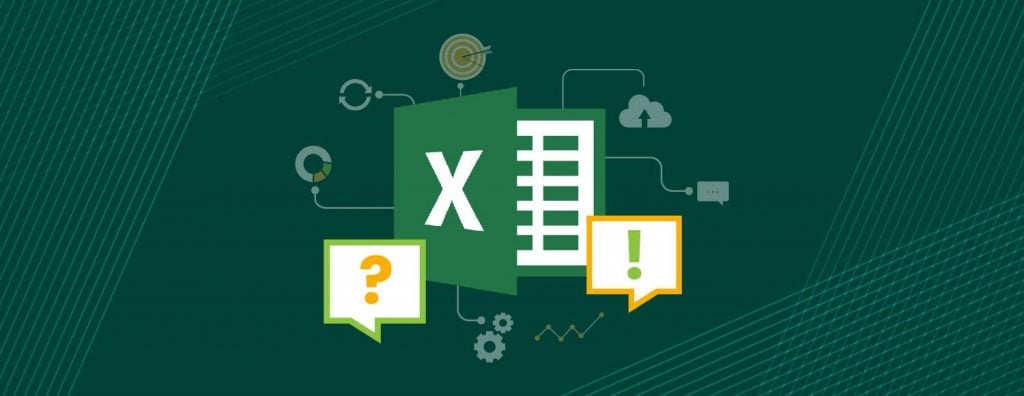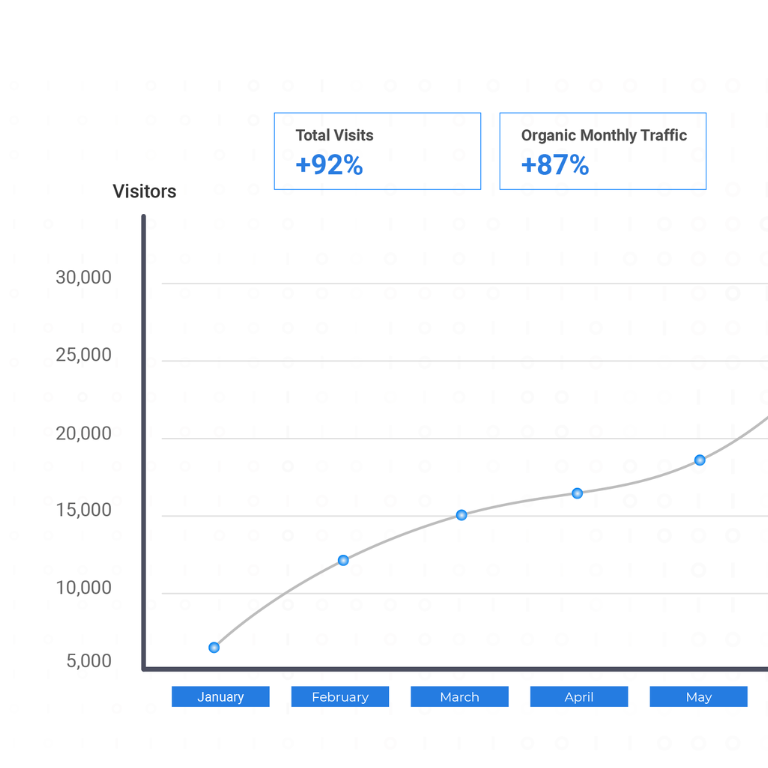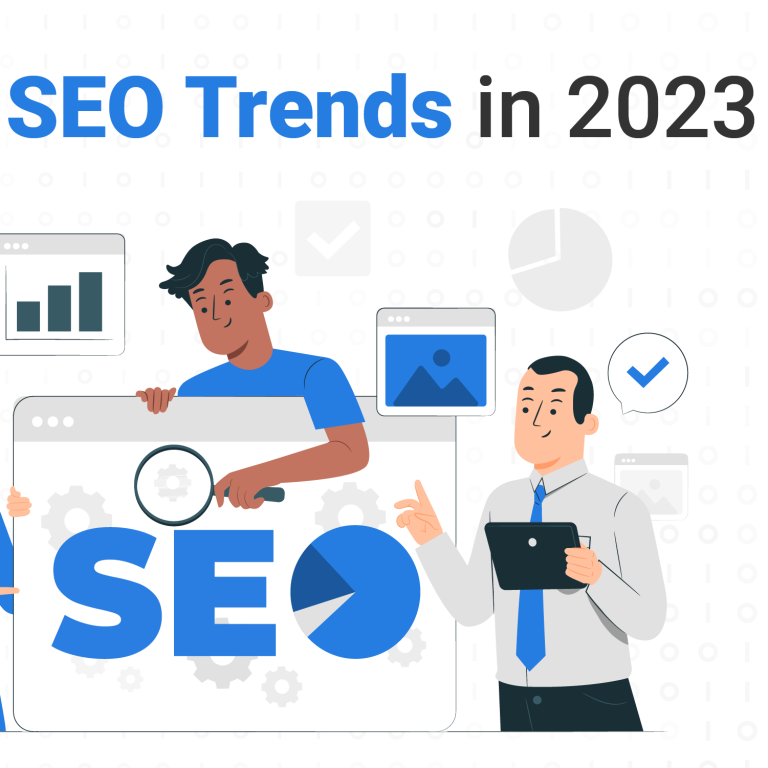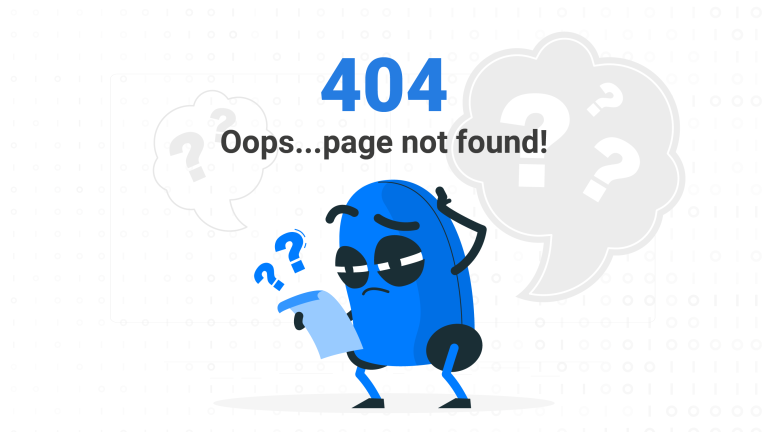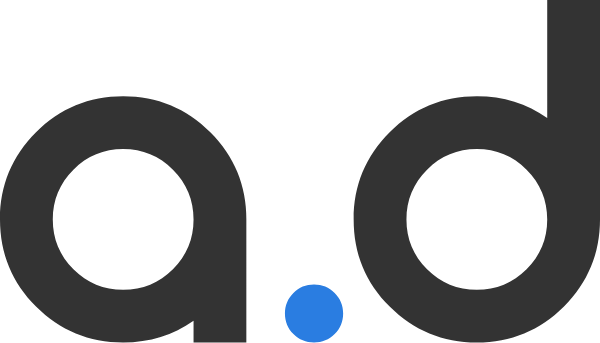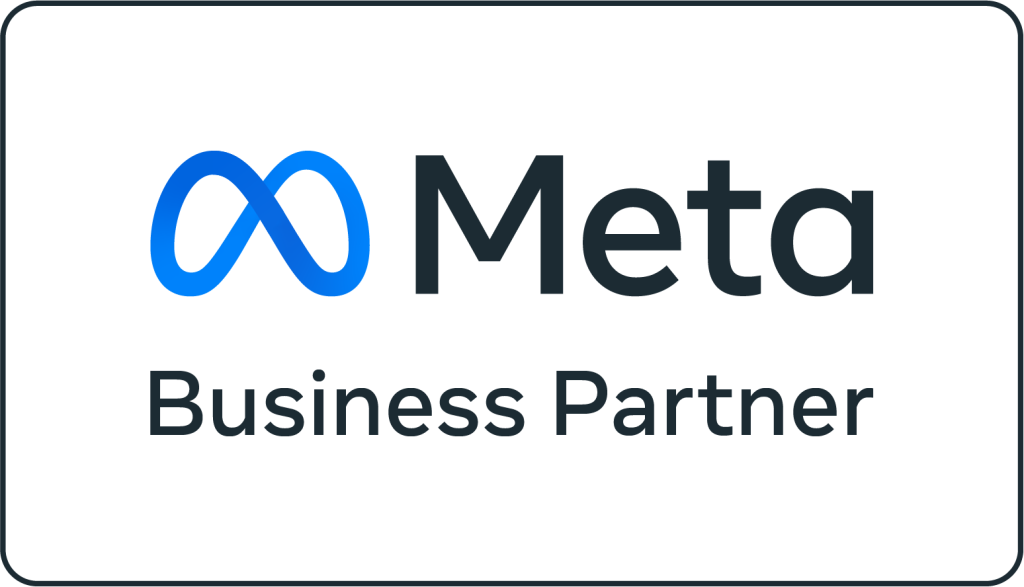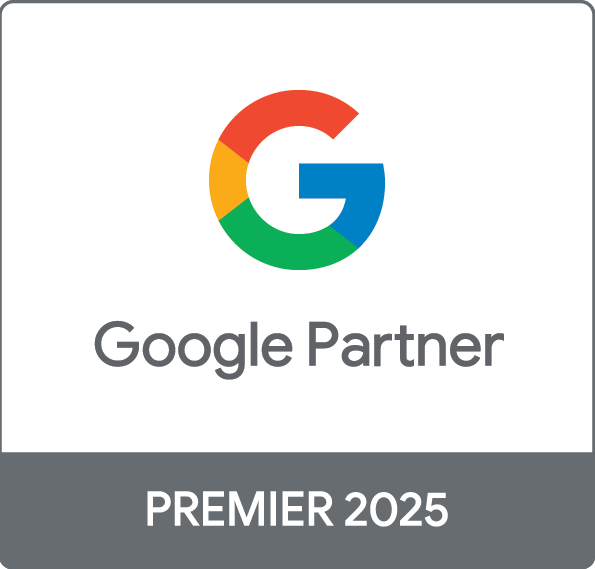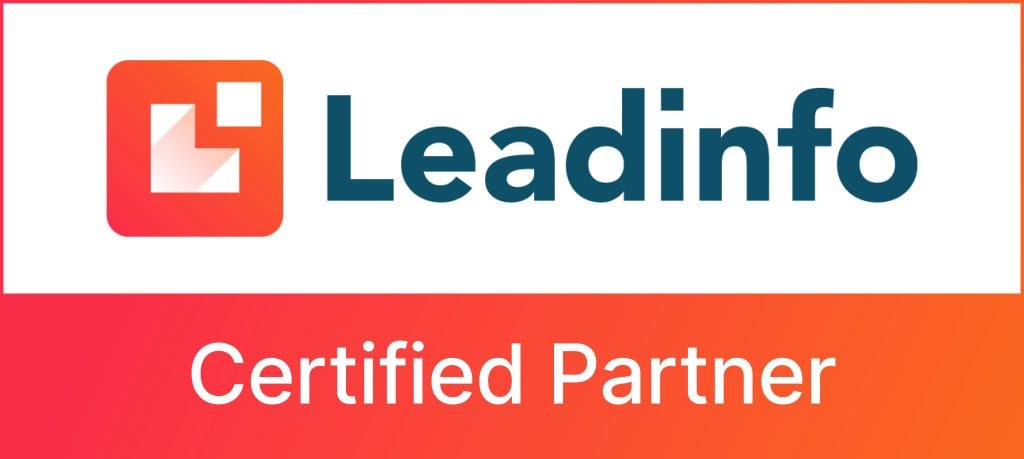Introduction
Ahh, Excel – it’s either you love it or hate it. People who like organising and structuring data tend to enjoy using Excel. On the other hand, those who are new to spreadsheets can easily get intimidated. Luckily, this Excel cheat sheet can make using Excel dramatically easier by increasing the functionality and speed of your workflow. These powerful functions and formulas allow users to unlock the vast potential of the application.
Whether you’re a beginner, intermediate, or expert user of Excel, check out our Excel formulas cheat sheet below to get started!
And by the way, if you’re interested in digital marketing services, or interested in joining our team, drop us an email at hello@admiral.digital.
EXCEL FORMULA CHEAT SHEET
This cheat sheet highlights some of the most useful Excel formula for both Windows and Mac users
Date & Time Formulas
DATE
eg =DATE(year,month,day)
Returns a number that represents the date (yyyy/mm/dd) in Excel
TODAY
eg =DATE(year,month,day)
Insert and display today’s date in a cell
MONTH
eg =MONTH(A1)
Extracts and displays the month from a date (e.g., 7/18/2018 to 7)
YEAR
eg =YEAR(A1)
Extracts and displays the year from a date (e.g., 7/18/2018 to 2018)
NOW
eg =NOW()
Returns the current date and time
TIME
eg =TIME(hour,minute,sec)
Create a time with hours, minutes, and seconds
Lookup Formulas
VLOOKUP
eg =VLOOKUP(value, table,col_index, [range_lookup])
A lookup function that searches vertically in a table
HLOOKUP
eg =HLOOKUP(value, table,row_index, [range_lookup])
A lookup function that searches horizontally in a table
INDEX
eg =INDEX(array, row_num,[col_num], [area_num])
A lookup function that searches vertically and horizontally in a table
MATCH
eg =MATCH (lookup_value,
lookup_array, [match_type])
Returns the position of a value in a series
Text Functions
UPPER
eg =UPEPR(B5)
Converts all characters in text string to upper case
LOWER
eg =LOWER(B5)
Converts all characters in text string to lower case
PROPER
eg =PROPER(B5)
Converts all characters in text string to proper case
FIND
eg =FIND(A1,B5)
Returns starting position of sub string within another string
TRIM
eg =TRIM(B5)
Removes duplicate spaces at the start and end of a text string
VALUE
eg =VALUE(B5)
Convert a text value into number
Math Functions
SUM
eg=SUM(A1:B5)
Add the total of a series of numbers
AVERAGE
eg=AVERAGE(A1:B5)
Calculates the average of a series of numbers
MEDIAN
eg=MEDIAN(A1:B5)
Returns the median average number of a series
COUNT
eg=COUNT(A1:B5)
Counts the number of cells in a range that have numbers in them
PRODUCT
eg=PRODUCT(A1:B5)
Multiplies all of a series of numbers
ROUND
eg=ROUND(A1:B5)
Returns a number rounded to a given number of digits